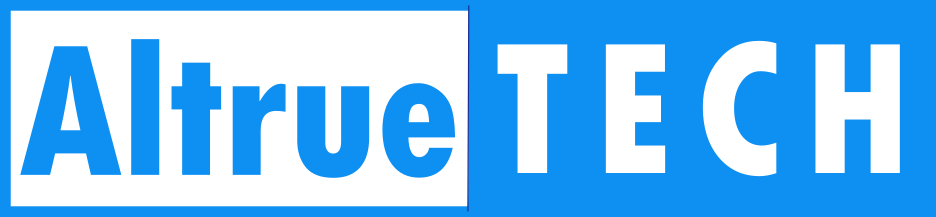At AltrueTECH we provide many computer services, such as IT support and cybersecurity protection, so we know the benefits of computer customization. You can make your computer experience more unique by changing the style of your desktop. There are many changes that can be made on Windows, macOS, or Linux that allow for more organization and easier access.
10 Ways to Customize Your Desktop
Customizing your desktop can be both fun and rewarding. It offers a wide range of possibilities, from changing backgrounds and themes to organizing icons and widgets. Here are ten tips AltrueTECH recommends to help you get started:
1. Change Your Desktop Background
One way to customize and personalize your computer is by changing the background. There are a variety of ways to make a background, whether that’s with your own photos or online images.
This can help make your workspace feel more like home. A background can be changed to fit your mood or focus.
Most of the time, you have to go to your operating system’s settings to change your screen background. Right-click on the screen in Windows and choose “Personalize.” Then you can pick a background from your files or one of the ones that come with Windows. Mac users can choose or share a new background picture by going to System Preferences > Desktops & Screensaver.
2. Use Custom Themes
Using custom themes can completely overhaul the look of your desktop, including colors, fonts, and even the design of windows and menus. Themes are available for most operating systems and can be easily installed from the internet or created using third-party software. Custom themes are another way to personalize your desktop.
For Windows users, themes can be downloaded from the Microsoft Store or from third-party websites. macOS users can also find themes online, though they might require additional software to install. Linux users often have the most flexibility, as they can customize almost every aspect of their desktop using open-source tools.
3. Organize Icons and Folders
Organizing icons and folders is essential for keeping your desktop clutter-free and accessible. Categorizing files and applications can help with tasks on your desktop and therefore help to reduce stress as well.
To organize your icons and folders, you can create folders for different types of files or projects and place them in a logical order on your desktop. You can also use labels or colors to differentiate between different types of files. Additionally, you can make an app more easily accessible and visible by pinning it. Applications can be pinned on macOS by using “Dock” and on Windows by using “Taskbar.”
4. Add Widgets and Gadgets
Adding widgets and gadgets can provide quick access to information like weather forecasts, news updates, or system performance metrics. These small applications are a great way to place information on your desktop without making it messy and unorganized. Widgets can be particularly useful for monitoring system resources or staying up-to-date with current events.
On Windows, you can use tools like Rainmeter to create custom widgets. On macOS, GeekTool is a popular choice for adding custom widgets to your desktop. Linux users can use tools like Conky to display system information in a customizable format.
5. Create Custom Icons
Creating custom icons is another way to personalize your desktop. Default icons on applications can be replaced with those that are downloaded or designed. Custom icons can make your desktop feel more cohesive and visually appealing.
To create custom icons, you can use graphic design software like Adobe Photoshop or free alternatives like GIMP. Once you’ve designed your icons, you can replace the default icons by right-clicking on the file or folder and selecting “Properties” (on Windows) or “Get Info” (on macOS), then dragging your custom icon into the icon preview area.
6. Set Up Multiple Desktops
Setting up multiple desktops or workspaces is an effective way to stay organized and increase productivity. With multiple desktops, users can separate tasks and reduce clutter.
On Windows, you can use the Task View feature to create multiple desktops. On macOS, you can use Spaces to set up different workspaces. Linux users often use tools like GNOME or KDE to manage multiple desktops.
7. Use Keyboard Shortcuts
Using keyboard shortcuts is a simple yet effective way to streamline your workflow. There are many shortcuts already programmed into computers that help with efficiency, but you can also create custom shortcuts depending on what applications and actions you use most. By assigning custom shortcuts, you can save time and improve productivity.
To create custom shortcuts, you typically need to access your operating system’s keyboard settings. On Windows, you can go to Settings > Ease of Access > Keyboard to set up custom shortcuts. On macOS, you can use the Keyboard preferences in System Preferences to create custom shortcuts.
8. Automate Tasks
Automating tasks is another powerful customization strategy. Tools like AutoHotkey for Windows or Automator for macOS enable users to create scripts that automate repetitive tasks, freeing up time for more important activities. Automation, like keyboard shortcuts, can create more efficiency by reducing the time spent on certain repetitive actions.
To automate tasks, you can start by identifying repetitive actions you perform regularly, such as renaming files or sending emails. Then, use automation software to create scripts that perform these tasks automatically. This can range from simple actions to complex workflows that involve multiple applications.
9. Customize The Taskbar or Dock
To get the most out of your desktop setup, you can change the taskbar or dock. Desktops can be more organized and appealing by adding tools and customizing taskbars.
When you right-click on the taskbar in Windows, you can change how it looks and add new icons. You can pin apps to the dock on macOS so they are easy to get to. Aspects of a dock can be changed, like the size and location, so that you can make it as helpful as possible for your computer needs.
10. Use Third-Party Software
Using third-party software can enhance your desktop customization experience. Programs like Rainmeter for Windows or GeekTool for macOS allow users to create custom widgets and skins that can display a wide range of information, from system stats to inspirational quotes. Third-party software provides a high degree of flexibility, enabling users to design their desktops with unique and functional elements.
By exploring online communities you can discover the best third-party softwares to try and implement. This can be a great way to find inspiration and learn new techniques for customizing your desktop.
Try Customizing Your Desktop
There are many ways to change and personalize your desktop. Customizing your computer can help with organization, increase productivity, and make you feel more at home. At AltrueTECH, we encourage you to make your workspace your own, and that includes your computer screen.